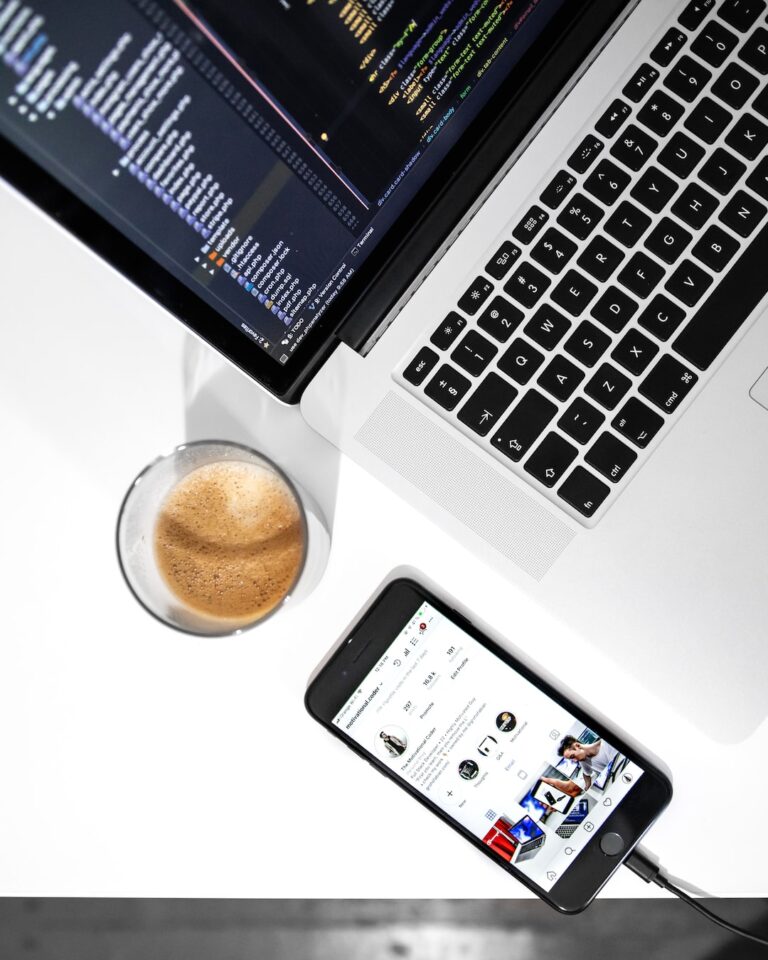In the vast world of Linux, managing directories is a fundamental skill every developer should master. Whether you're a Software Engineer, a Web3 Developer, or a Full Stack Developer, understanding how to efficiently remove directories—both empty and non-empty—is crucial. This guide provides a detailed walkthrough to ensure you can handle directories with confidence.
Removing Non-Empty Directories in Linux
When working with Linux, you might encounter directories filled with files or sub-directories. To remove such non-empty directories, the rm command paired with the -r flag is your best friend. The -r flag stands for recursive, ensuring every item within the directory, including the directory itself, is deleted.
rm -r your_directory_nameReplace your_directory_name with the name or path of the directory you wish to remove.
Deleting Multiple Non-Empty Directories
Linux's flexibility shines when you need to perform batch operations. If you have several non-empty directories to delete, you can do so in a single command. Simply list the directory names, separated by spaces, and use the rm -r command:
rm -r directory1 directory2 directory3Replace directory1, directory2, and directory3 with the names or paths of the directories you want to delete.
Removing Empty Directories in Linux
For directories that are already empty, the process is even more straightforward. The rmdir command is specifically designed to remove empty directories. Its usage is as follows:
rmdir your_empty_directory_nameReplace your_empty_directory_name with the name or path of the empty directory you wish to remove.
This flowchart provides a visual representation of the decision-making process when choosing the appropriate command to remove a directory in Linux.
Advanced Tips for Directory Management in Linux
Safely Removing Directories
While the commands mentioned are powerful, they come with a responsibility. Deleting directories, especially with the recursive option, can lead to data loss if not used carefully. To add an extra layer of safety, you can use the -i flag with the rm command. This flag prompts you for confirmation before removing each file.
rm -ri your_directory_nameThis way, you have a chance to review each file before it's deleted, minimizing the risk of unintentional data loss.
Using Wildcards for Directory Removal
Linux allows for the use of wildcards, which can be particularly handy when you want to remove directories that follow a specific naming pattern. For instance, if you have directories named backup_01, backup_02, and so on, you can use the following command to remove all of them:
rm -r backup_*This command will remove all directories that start with the word "backup_".
Checking Directory Size Before Removal
Before removing a directory, especially a large one, it's a good practice to check its size. This can be done using the du command:
du -sh your_directory_nameThis command will display the total size of the directory, giving you an idea of the amount of data you're about to delete.
The Importance of Backups
No matter how proficient you are with Linux commands, accidents can happen. It's always a wise decision to maintain regular backups of your important data. Tools like rsync or backup solutions like Timeshift can be invaluable for this purpose.
Conclusion
Mastering directory management in Linux is an essential skill for all developers. Whether you're dealing with empty or filled directories, the commands outlined in this guide will ensure you handle them efficiently and confidently.