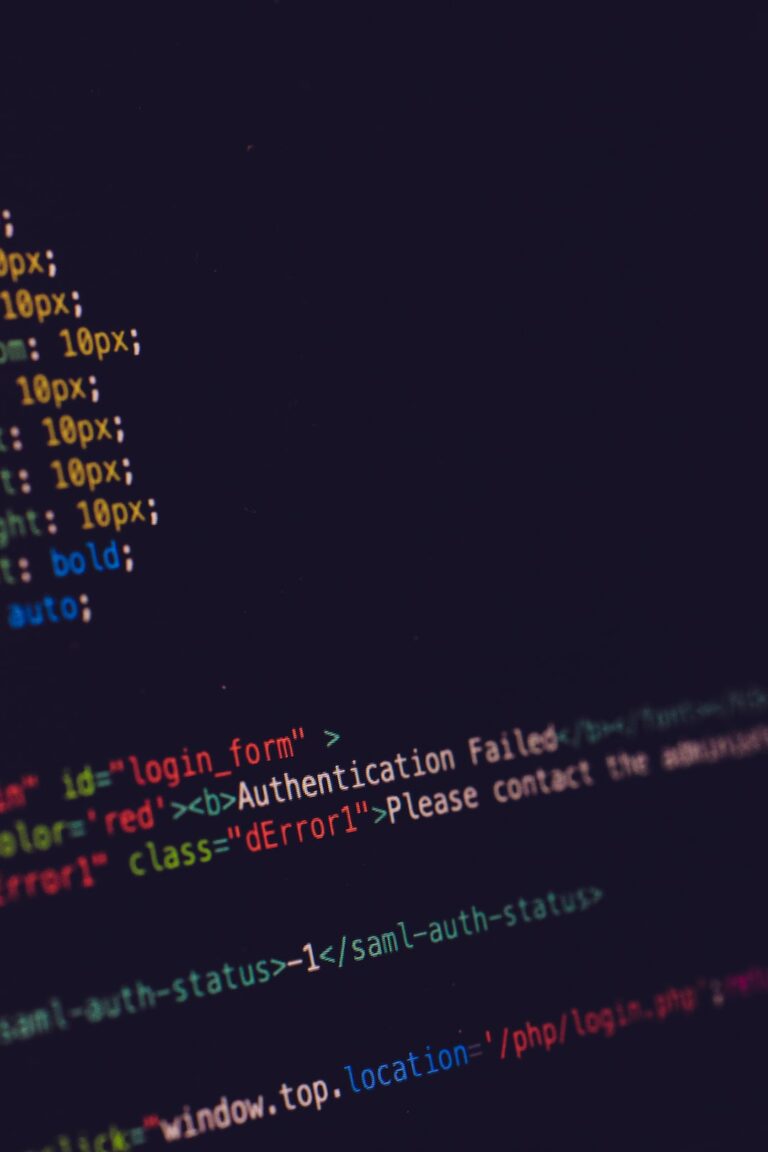WebSphere MQ, a robust messaging middleware from IBM, often presents challenges when integrating with Java applications, especially when SSL is enabled. This guide aims to provide a detailed walkthrough to address common SSL-related errors encountered with WebSphere MQ in Java environments.
Understanding the “Failed to connect to queue manager” Error
When a Java client, or any other client, fails to connect to the MQ server, the error "Failed to connect to queue manager" is typically displayed. The underlying reason for this error can be identified by the accompanying reason code. For instance, reason code 2397 indicates an SSL issue, often arising from unknown or expired SSL certificates.
Common Errors and Their Solutions
1. Unable to find valid certification path to requested target
Error Description:
SSL handshake fails due to the inability to find a valid certification path to the desired target.
Cause:
This often results from expired SSL certificates or a server transition to different SSL signer certificates.
Solution:
- Renew any expired personal certificates.
- Integrate new signer certificates into the trust store utilized by the server for the SSL handshake.
- Ensure the Java application's truststore and keystore are updated.
2. JMSWMQ2020: Failed to connect to the queue manager
Error Description:
The error message does not directly indicate the root cause, which is typically related to expired SSL certificates.
Cause:
Reason code 2397 arises when the SSL handshake between the MQ client and server fails due to certificate discrepancies or expirations.
Solution:
- Incorporate a fresh set of SSL certificates into the keystore and truststore.
- Deploy the new certificates on the MQ server.
- Always refer to the MQ error code for precise diagnostics.
3. Remote SSL peer name error for channel 'ABC.XYZ'
Error Description:
This error indicates a mismatch between the common name (CN) in the client's personal SSL certificates and the SSLPEER set up on the server side.
Cause:
The common name from the client's personal certificate must match the SSLPEER on the server side for a successful SSL connection.
Solution:
- Ensure the SSLPEER entry on the server side matches the CN from the client's personal certificate.
- Wildcards can be used to allow any client with a specific substring in its CN.
SSL Peer Configuration in WebSphere MQ
For a successful SSL connection between the client and server in MQ, it's essential to configure the SSL Peer on the WebSphere MQ server side. The SSL Peer is derived from the client application's personal certificates' common name (CN). For instance, for the CN:
Owner: CN=TEST_CERTS, OU=RES, O=APP, L=London, ST=London, C=UKThe SSLPeer entry should resemble:
SSLPEER(CN=TEST_CERTS, OU=RES, O=APP, L=London, ST=London, C=UK)Wildcards, such as SSLPEER(CN=TEST_CERTS*), can be employed to permit any client with "TEST_CERTS" in its CN.
Conclusion
Navigating SSL-related errors in WebSphere MQ can be challenging, especially for Java developers unfamiliar with the intricacies of SSL, certificates, and the MQ environment. However, with a clear understanding of the errors and their solutions, troubleshooting becomes significantly more manageable.