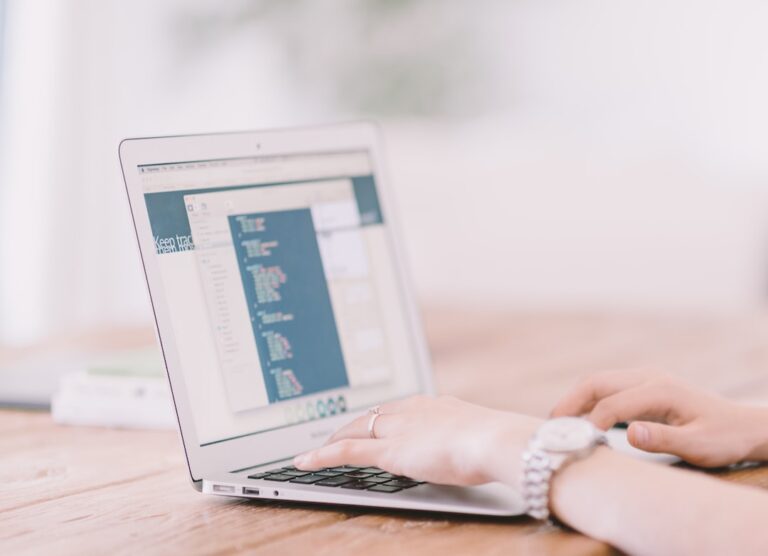HTML, the Hyper-text-markup language, is the cornerstone of web development. It lays the foundation for web pages, presenting content in a structured manner. Unlike programming languages, HTML is a markup language that uses tags to define how content should appear on a webpage. These tags, such as <html>, <head>, and <body>, are the building blocks of any web document. One such tag, albeit outdated, is the <blink> tag, which was once used to create flashing text effects.
The Legacy <blink> Tag in HTML
In the early days of the web, developers often sought ways to make their content stand out. The <blink> tag was one such tool, allowing text to flash or blink on the screen. Here's a basic example:
<!DOCTYPE>
<html>
<head>
<title> Demonstrating the Blink Tag</title>
</head>
<body>
<h1> The Legacy Blink Tag</h1>
<blink> Witness the blinking effect! </blink>
</body>
</html>However, it's important to note that the <blink> tag is no longer supported by most modern browsers. For those still curious, Netscape version 5.0 was one of the browsers that supported this tag.
Crafting Blinking Text with CSS
CSS (Cascading Style Sheets) provides a more modern and versatile approach to creating blinking effects. By leveraging the @keyframes property, developers can craft intricate animations, including blinking text. Here's how:
<!DOCTYPE html>
<html>
<head>
<meta charset="UTF-8" />
<title>CSS - Crafting Blinking Text</title>
<style>
body {
color: black;
}
#blink_text {
animation-name: blink;
animation-duration: 2s;
animation-timing-function: ease-in;
animation-iteration-count: infinite;
}
@keyframes blink {
0% { color: red; }
50% { color: white; }
100% { color: red; }
}
</style>
</head>
<body>
<h1> CSS Techniques for Blinking Text </h1>
<p id="blink_text"> Observe the blinking effect in action. </p>
</body>
</html>The above code showcases the power of CSS animations. By adjusting properties like animation-duration or animation-timing-function, developers can fine-tune the blinking effect to their liking.
Implementing Blinking Text with JavaScript
JavaScript offers another method to achieve blinking text. By manipulating the DOM (Document Object Model) and using functions like setInterval, developers can create dynamic blinking effects:
<!DOCTYPE html>
<html>
<head>
<title> JavaScript - Dynamic Blinking Text</title>
<style>
#blink_effect {
color: orange;
font-size: 20px;
transition: 1.5s;
}
</style>
</head>
<body>
<h1> JavaScript Techniques for Flashing Text</h1>
<p id="blink_effect"> Experience the dynamic blinking effect. </p>
<script>
let blinking_text = document.getElementById('blink_effect');
setInterval(function() {
blinking_text.style.display = (blinking_text.style.display == 'none' ? '' : 'none');
}, 1200);
</script>
</body>
</html>The setInterval function in the above code toggles the visibility of the text, creating a blinking effect.
Wrapping Up
While the <blink> tag is a relic of the past, modern web development offers numerous ways to create blinking or flashing text effects. Whether you choose HTML, CSS, or JavaScript, the possibilities are vast. Experiment with the provided code, adjust parameters, and discover the perfect blinking effect for your web projects.
Frequently Asked Questions (FAQs)
1. Why is the <blink> tag no longer recommended?
The <blink> tag is considered outdated and is not supported by most modern browsers. Its usage can lead to accessibility issues and can be distracting for users. Instead, developers are encouraged to use CSS or JavaScript for creating blinking effects, as they offer more control and versatility.
2. Can I combine CSS and JavaScript for more advanced blinking effects?
Absolutely! By leveraging both CSS and JavaScript, developers can craft intricate and dynamic blinking effects. For instance, CSS can be used to define the animation, while JavaScript can be employed to trigger the animation based on user interactions.
3. Are there any accessibility concerns with blinking text?
Yes, blinking or flashing content can be problematic for users with certain cognitive or visual impairments. It's essential to ensure that the blinking rate is not too rapid and that users have the option to disable or reduce the effect if needed.
4. How can I ensure my blinking effect is mobile-friendly?
To ensure a blinking effect is mobile-friendly, test it on various devices and screen sizes. Additionally, consider using media queries in your CSS to adjust the animation properties based on the device's screen size.
5. Are there alternatives to blinking text that can grab a user’s attention?
Certainly! Instead of blinking text, consider using subtle animations, color changes, or iconography to draw attention. Hover effects, slide-in animations, or even a simple bold font can be effective in grabbing a user's attention without being overly distracting.
6. How can I learn more about CSS animations and JavaScript effects?
There are numerous online resources, tutorials, and courses available that delve deep into CSS animations and JavaScript effects. Websites like MDN Web Docs, W3Schools, and CSS-Tricks offer comprehensive guides and examples to help developers enhance their skills.