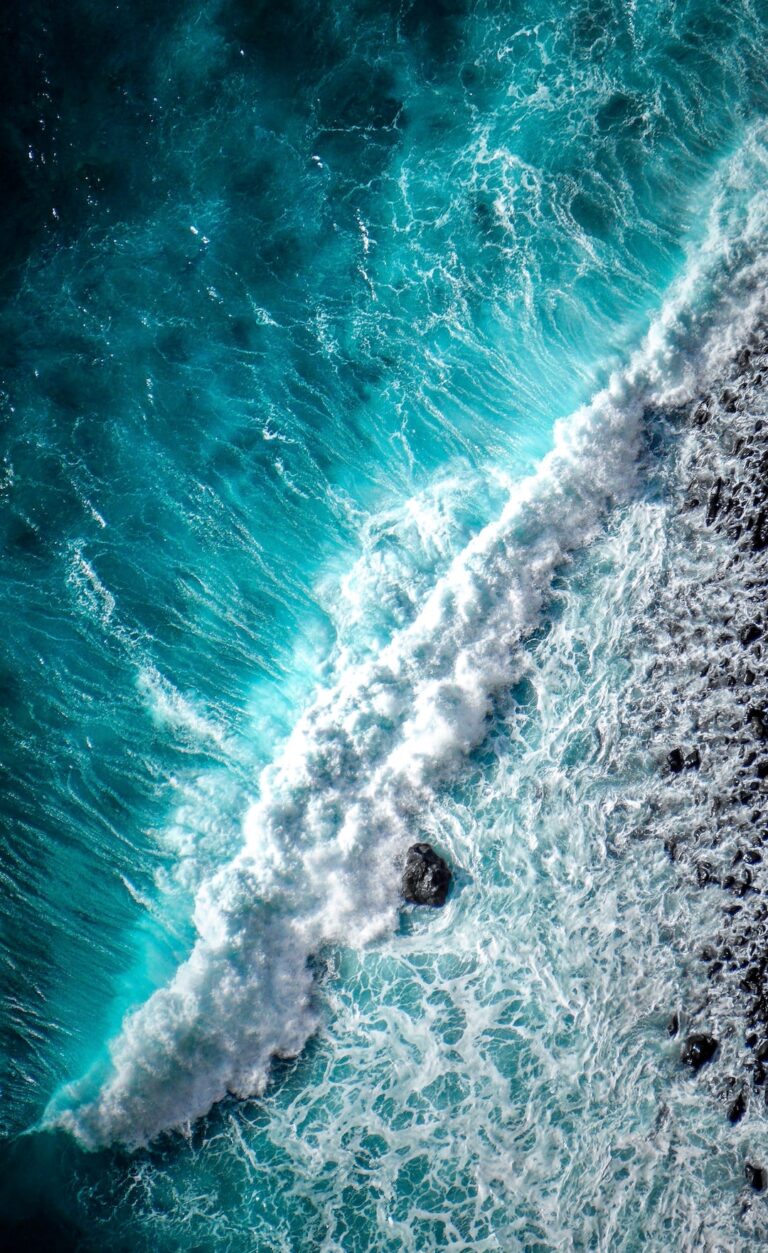SonarQube and Azure DevOps are two powerful tools that, when combined, can significantly enhance the quality and security of your codebase. In this guide, we'll delve deep into the process of integrating SonarQube with Azure DevOps, ensuring that your code remains of the highest standard throughout its lifecycle.
Why Integrate SonarQube with Azure DevOps?
Before diving into the integration process, it's essential to understand the benefits of this integration:
- Code Analysis: SonarQube offers a robust code analysis tool that identifies bugs, vulnerabilities, code smells, and more. By integrating with Azure DevOps, developers can ensure their code is analyzed before it reaches production.
- Maintain Code Quality: With SonarQube's integration, users can uphold code quality and security standards within their Azure DevOps repositories. This integration is compatible with both Azure DevOps Services and Azure DevOps Server.
- Automated Builds: Azure DevOps, a Microsoft product, provides automated build capabilities. With multiple pipelines and repositories, integrating SonarQube can streamline the code analysis process across all these pipelines.
Key Steps for Integration
1. Prerequisites
Ensure you have the following set up:
- A SonarQube Instance.
- Azure DevOps Server 2020 or Azure DevOps Server 2019.
2. Benefits of Integration
By integrating SonarQube with Azure DevOps, users can:
- Import Azure DevOps repositories into SonarQube for easy project setup.
- Integrate analysis into their Azure Pipelines.
- View quality gate and code metric results directly in Azure DevOps, determining the safety of merging changes.
3. Importing Azure DevOps Repositories to SonarQube
To create a SonarQube project from Azure DevOps repositories:
- Global DevOps Platform Settings in SonarQube:
- Navigate to SonarQube UI > Administration > Configuration > General Settings.
- Go to DevOps Platform Integrations and select the Azure DevOps tab.
- Click on the "Create configuration" button.
- Configuration Details:
- Configuration Name: Choose a recognizable name.
- Azure DevOps URL: Provide the full Azure DevOps collection URL or organization URL.
- Personal Access Token (PAT): Ensure you have an Azure DevOps account with Administrator permissions. Create a PAT with the scope authorized for Code > Read & Write for all intended repositories.
- Add a Personal Access Token (PAT) to Import Repositories:
- After setting global configurations, navigate to the SonarQube homepage.
- Click on the "Add project" button and select Azure DevOps from the dropdown.
- Provide a PAT with Code (Read & Write) scope, allowing SonarQube to access and list Azure DevOps projects.
4. Conclusion
By following the steps outlined above, integrating SonarQube with Azure DevOps becomes a seamless process. This integration empowers developers to run code analysis and view quality gate and code metric results directly in Azure DevOps. Based on these insights, developers can confidently determine if merging changes is safe.
References
FAQs
Q: Why should I integrate SonarQube with Azure DevOps?
A: Integrating SonarQube with Azure DevOps allows for robust code analysis, maintaining code quality, and automating builds, ensuring your code remains of the highest standard.
Q: What are the prerequisites for this integration?
A: You need a SonarQube Instance and either Azure DevOps Server 2020 or Azure DevOps Server 2019.
Q: How can I view the quality gate and code metric results?
A: Once integrated, you can view these results directly in Azure DevOps, helping you determine the safety of merging changes.