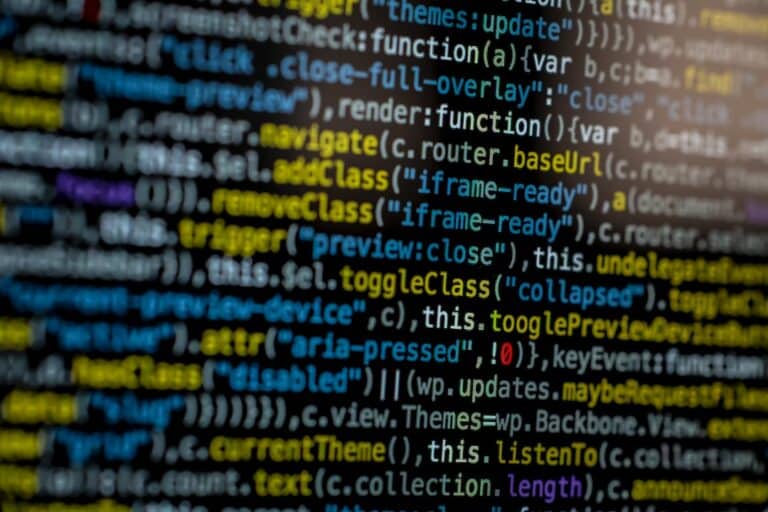React, a powerful JavaScript library, has transformed the way developers approach web application development. However, like any other tool, it comes with its set of challenges. One such common hiccup developers face is the "react-scripts: command not found" error. In this article, we'll delve deep into understanding this error and provide you with comprehensive solutions to tackle it.
Understanding the “react-scripts: command not found” Error
React leverages a plethora of packages to streamline the development process. One such essential package is react-scripts, which is integral to the create-react-app utility. However, there are instances when the react-scripts utility isn't recognized, leading to the error in question.
This error often stems from inaccuracies in the package.json file. Whether it's unintentional edits or missing dependencies, such discrepancies can trigger this error.
Common Triggers for the Error
- Inaccurate Dependencies: Sometimes, the dependencies listed in
package.jsonmight not be accurate due to inadvertent edits or lack of understanding of its functions. - Missing Scripts: If a script is accidentally deleted or isn't listed in
package.lock.json, the "react-scripts not found" error can arise. - Package Manager Discrepancies: When cloning projects from platforms like GitHub, it's crucial to use the appropriate package manager command specified in the project. Using a different package manager can corrupt the project.
Effective Solutions to the Error
Method 1: Reinstalling Dependencies
- Delete the
node_modulesdirectory and thepackage-lock.jsonfile. - Run the following command in your terminal:
npm installWhile this method might offer a quick fix, it's not a long-term solution. The error might resurface when you restart your server.
Method 2: Comprehensive Solution
This method is more robust and aims to resolve the error permanently:
- Install
react-scriptsusing the following command:
npm install react-scripts2. Initialize your project with:
npm initThis command sets up your application by creating a package.json file.
- Clear any existing caches with:
npm updateFinally, start your application with:
npm startBy following these steps in the specified order, you can effectively eliminate the error.
Wrapping Up
React's primary goal is to simplify state management in web applications. While errors like the one discussed can be daunting, with the right knowledge and tools, they can be addressed efficiently. always remember to stay curious and keep learning.