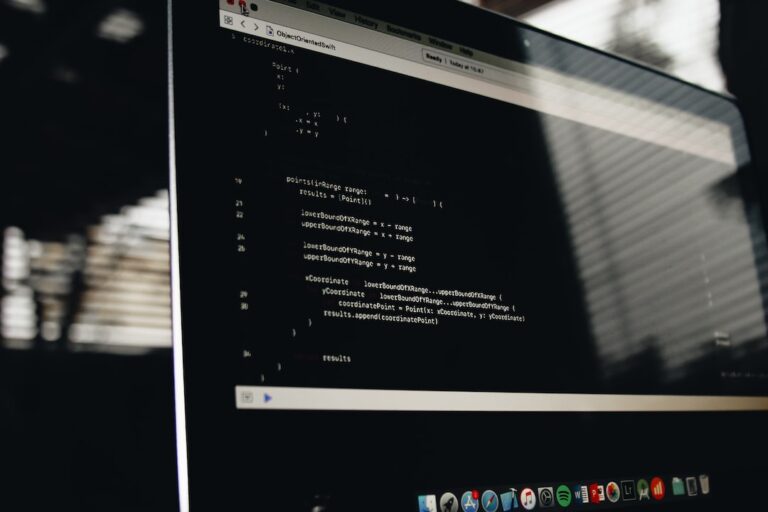Python, a versatile and widely-used programming language, offers a plethora of libraries and tools to streamline the development process. One such indispensable tool is pip, Python's package installer. However, at times, developers encounter the "No module named pip" error, which can be a roadblock in their coding journey. In this comprehensive guide, we'll delve into the intricacies of this error, its root causes, and provide a step-by-step solution to overcome it.
Deciphering the “No Module Named pip” Error
The error message "No module named pip" typically arises when Python is unable to locate the pip module in the active environment. Although pip is bundled with most Python installations (specifically from Python 2.7.9 for Python 2 and Python 3.4 for Python 3 onwards), there are instances where it might be absent.
Sample error messages:
Traceback (most recent call last): ... ImportError: No module named pip
python3: No module named pip.__main__; 'pip' is a package and cannot be directly executedRoot Causes Behind the Error
Several factors can lead to this error:
- New Python Installation: Fresh installations, particularly of older Python versions, might not include
pip. - Corrupted Python Setup: Interruptions during installation or unexpected system shutdowns can corrupt the Python setup, leading to the omission of
pip. - Virtual Environments: Virtual environments, while isolating project dependencies, might not always inherit
pipfrom the global setup.
Verifying Your Python Installation
Before diving into solutions, it's prudent to inspect your current Python setup:
- Launch a terminal or command prompt.
- Execute
python --versionorpython3 --versionto ascertain your Python version. - Run
python -m ensurepip --default-pip(or replacepythonwithpython3if applicable). This command attempts to bootstrappipif it's missing.
Upgrading Python When Necessary
If pip remains absent, consider updating your Python version, especially if it's outdated:
- Windows: Navigate to the Python Downloads page, fetch the latest version, and initiate the installer. Ensure "Add Python to PATH" is selected during installation.
- macOS: Utilize Homebrew with the command
brew install python3. If Homebrew isn't installed, follow the instructions on their official website. Alternatively, the Python Downloads page offers macOS-specific distributions. - Linux: Most Linux distributions pre-install Python. However, to upgrade or install a fresh version, use your package manager. For Debian-based systems, execute:
sudo apt-get update && sudo apt-get install python3-pip.
Post-upgrade, validate the installation with python --version and pip --version.
Manual pip Installation
For situations where pip isn't bundled with Python, especially with older versions, manual installation is the way forward:
- Download the
get-pip.pyscript from the official pip documentation. - Navigate to the directory containing
get-pip.pyand run:
python get-pip.pyor for Python version 3.x:
python3 get-pip.pyAddressing Virtual Environment Issues
Virtual environments are beneficial for isolating project dependencies. However, they can sometimes lead to pip discrepancies.
- To create a virtual environment, use:
python -m venv myenv. - Activate the environment:
- Windows:
myenv\Scripts\activate - macOS and Linux:
source myenv/bin/activate
- Windows:
Post-activation, verify pip's presence with pip --version.
Troubleshooting Tips
- Ensure a stable internet connection during
pipinstallation or updates. - On macOS and Linux,
sudomight be required for elevated privileges. On Windows, launch the Command Prompt as an Administrator.
Testing pip’s Installation
Post-installation, it's imperative to validate pip:
- Check the version with
pip --version. - To view installed packages, execute
pip list.
Conclusion
Having pip operational is paramount for seamless Python development. Always source downloads from official channels and routinely verify your installations. With pip, managing Python packages becomes a cinch, emphasizing its importance in the developer's toolkit.
Additional Resources
Feedback
Your feedback is invaluable. Share your experiences, challenges, or any queries in the comments section. If there's an issue not addressed here, let us know, and we'll assist you.
Updates
Regularly update your Python and pip installations to leverage the latest features and security enhancements. Stay updated with our content for solutions to prevalent issues.
Frequently Asked Questions (FAQs)
1. What is pip in Python?
pip stands for "Pip Installs Packages." It is the package installer for Python, allowing developers to install and manage additional libraries and dependencies that are not part of the standard Python library.
2. Why am I getting the “No module named pip” error?
This error typically arises when Python cannot locate the pip module in the current environment. It can be due to reasons like a fresh Python installation without pip, a corrupted Python setup, or the use of virtual environments that do not inherit pip from the global setup.
3. How can I check if pip is installed on my system?
Open a terminal or command prompt and type pip --version. If pip is installed, this command will display its version. If not, you'll receive an error message.
4. Can I have multiple versions of pip for different Python versions?
Yes, you can. For instance, if you have both Python 2 and Python 3 installed, you might have pip2 for Python 2 and pip3 for Python 3. Always ensure to use the correct version of pip for your Python environment.
5. How do I upgrade pip to the latest version?
To upgrade pip, run the following command:
pip install --upgrade pipFor Python 3.x, you might need to use pip3 instead of pip.
6. Is it safe to install Python packages from unofficial sources?
It's always recommended to install packages from trusted and official sources to ensure the security and integrity of your Python environment. Unofficial sources might contain malicious code or vulnerabilities.
7. How do virtual environments help in Python development?
Virtual environments in Python allow developers to create isolated spaces for different projects. This ensures that project-specific dependencies do not conflict with each other, providing a clean and organized development setup.
8. I’ve installed pip, but it’s still not recognized. What should I do?
Ensure that the path to the pip executable is added to your system's PATH environment variable. If you're unsure about this, consider reinstalling Python and ensuring the "Add Python to PATH" option is checked during installation.
9. Can I use pip to uninstall packages?
Yes, you can. To uninstall a package, use the following command:
pip uninstall package-nameReplace package-name with the name of the package you wish to remove.
10. Are there alternatives to pip for managing Python packages?
While pip is the most popular and widely-used package manager for Python, there are alternatives like conda, which is especially prevalent in the data science community due to its ability to manage both Python packages and dependencies outside of Python, like libraries or tools.